https://automatetheboringstuff.com/chapter11/
さてこの辺からようやく面白くなってくる。webscrapingをするにあたり、まずはブラウザをpythonから起動して目的のページを開く
import webbrowser, sys, pyperclip
if len(sys.argv) > 1:
# Get address from command line.
address = ' '.join(sys.argv[1:])
print(address)
else:
# Get address from clipboard.
address = pyperclip.paste()
webbrowser.open('https://www.google.com/maps/place/' + address)
次にブラウザを開かずにコンソールで完結するパターンでインターネット上のページを取得する。これができればweb scrapingはほぼ出来上がったといえるだろう。
>>> import requests
>>> res = requests.get('http://automatetheboringstuff.com/files/rj.txt')
>>> type(res)
<class 'requests.models.Response'>
>>> res.status_code== requests.codes.ok
True
>>> len(res.text)
174130
>>> print(res.text[0:250])
The Project Gutenberg EBook of Romeo and Juliet, by William Shakespeare
This eBook is for the use of anyone anywhere at no cost and with
almost no restrictions whatsoever. You may copy it, give it away or
re-use it under the terms of the Project
この続きとしてはダウンロードした内容をファイルに書き出す、タグを解析する、ブラウザを操作するといった例があるが、こちらは割愛。
https://automatetheboringstuff.com/chapter12/
さてブラウザの次はエクセルファイル。csv取り扱えれあ必要ないのではという、意見もある。しかし実際問題として企業のファイルはエクセルで用意されていてcsvであることはまれだ。エクセルファイルをpythonから操作できればユーザーへのファイル展開が簡単に実行できる。
>>> import openpyxl
>>> os.getcwd()
'C:\\temp\\pythonwork_01'
>>> wb = openpyxl.load_workbook('example.xlsx')
>>> type(wb)
<class 'openpyxl.workbook.workbook.Workbook'>
>>> wb.get_sheet_names()
['Sheet1', 'Sheet2', 'Sheet3']
>>> sheet = wb.get_sheet_by_name('Sheet1')
>>> type(sheet)
<class 'openpyxl.worksheet.worksheet.Worksheet'>
>>> sheet.title
'Sheet1'
>>> sheet['A1'].value
datetime.datetime(2015, 4, 5, 13, 34, 2)</blockquote>
https://automatetheboringstuff.com/chapter13/
13章ではPDFとwordを取り扱う。Excelも同じであるが、すでにパッケージが用意されているのでアプリケーションファイルだからといっても、面倒くさい手続きはほとんどない。テキストファイル読み込みと同じくらい簡単に読み込み、書き込みができるので、ちょっとしたアプリケーションならすぐに開発できる。
PDFを取り扱うのはPyPDF2。これはpip経由でパッケージをインストールした。
>>> import PyPDF2
>>> import os
>>> os.chdir('c:\\temp\pythonwork_01')
>>> pfo = open('meetingminutes.pdf', 'rb')
>>> pr = PyPDF2.PdfFileReader(pfo)
>>> po = pr.getPage(0)
>>> po.extractText()
'OOFFFFIICCIIAALL BBOOAARRDD MMIINNUUTTEESS Meeting of \nMarch 7\n, 2014\n \n
shall provide leadership and \ncreate policies for education that expand opportunities for c
advance Louisiana in an increasingly \ncompetitive glob\nal market.\n BOARD \n of ELEMENTARY
次にwordである。wordはdocxおよびreadDocxを使う。docxはpip経由でパッケージを導入した。
>>> import docx
>>> doc = docx.Document('demo.docx')
>>> len(doc.paragraphs)
7
>>> doc.paragraphs[0].text
'Document Title'
>>> doc.paragraphs[1].text
'A plain paragraph with some bold and some italic'
>>> import readDocx
>>> print(readDocx.getText('demo.docx'))
Document Title</blockquote>
A plain paragraph with some bold and some italic
Heading, level 1
Intense quote
first item in unordered list
first item in ordered list